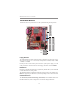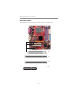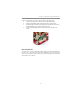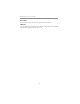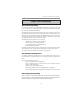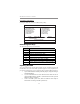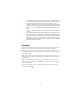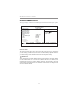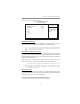User`s guide
23
Chapter 3: BIOS Setup Utility
Chapter 3 BIOS Setup Utility
About The Setup Utility
The computer uses the latest Award BIOS with support for Windows Plug and
Play. The CMOS chip on the motherboard contains the ROM setup instructions
for configuring the motherboard BIOS.
The BIOS (Basic Input and Output System) Setup Utility displays the system’s
configuration status and provides you with options to set system parameters. The
parameters are stored in battery-backed-up CMOS RAM that saves this informa-
tion when the power is turned off. When the system is turned back on, the system
is configured with the values you stored in CMOS.
The BIOS Setup Utility enables you to configure:
· Hard drives, diskette drives and peripherals
· Video display type and display options
· Password protection from unauthorized use
· Power Management features
The settings made in the Setup Utility affect how the computer performs. Before
using the Setup Utility, ensure that you understand the Setup Utility options.
This chapter provides explanations for Setup Utility options.
The Standard Configuration
A standard configuration has already been set in the Setup Utility. However, we
recommend that you read this chapter in case you need to make any changes in the
future.
This Setup Utility should be used:
· when changing the system configuration
· when a configuration error is detected and you are prompted to make
changes to the Setup Utility
· when trying to resolve IRQ conflicts
· when making changes to the Power Management configuration
· when changing the password or making other changes to the Security Setup
Entering The Setup Utility
When you power on the system, BIOS enters the Power-On Self Test (POST)
routines. POST is a series of built-in diagnostics performed by the BIOS. After
the POST routines are completed, the following message appears: