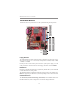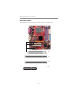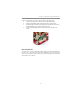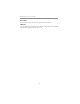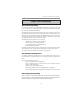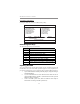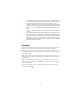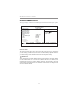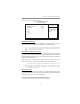User`s guide
24
Motherboard User’s Guide
BIOS Navigation Keys
The BIOS navigation keys are listed below:
+/-/PU/PD
KEY FUNCT ION
EC S
Exits the current menu
Scrolls through the items on a menu
Modifies the selected f ield’s values
F10
Saves the current conf iguration and exits setup
F1
Displays a screen that describes all key functions
F5
Loads previously saved values to CMOS
F6
Loads a minimum configuration for troubleshooting
F7
Loads an optimum set of values f or peak performance
Updating the BIOS
You can download and install updated BIOS for this motherboard from the
manufacturer’s Web site. New BIOS provides support for new peripherals, im-
provements in performance, or fixes for known bugs. Install new BIOS as follows:
1 If your motherboard has a BIOS protection jumper, change the setting to
allow BIOS flashing.
2 If your motherboard has an item called Firmware Write Protect in
Advanced BIOS features, disable it. (Firmware Write Protect prevents
BIOS from being overwritten.
3 Create a bootable system disk. (Refer to Windows online help for
information on creating a bootable system disk.)
Press DEL to enter SETUP
Pressing the delete key accesses the BIOS Setup Utility:
Phoenix - AwardBIOS CMOS Setup Utility
Time, Date, Hard Disk Type ...
Esc:Quit F9: Menu in BIOS
Standard CMOS Features
Advanced BIOS Features
Advanced Chipset Features
Integrated Peripherals
Power Management Setup
PnP/PCI Configurations
PC Health Status
Frequency Control
Load Fail-Safe Defaults
Load Optimized Defaults
Set Supervisor Password
Set User Password
Save & Exit Setup
Exit Without Saving
: Select Item
F10: Save & Exit Setup