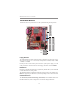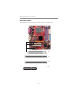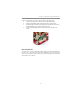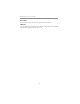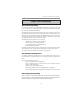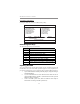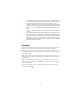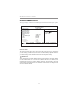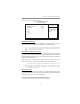User`s guide
27
Chapter 3: BIOS Setup Utility
Phoenix-AwardBIOS CMOS Setup Utility
IDE Channel 0 Master
IDE HDD Auto-Detection
Press <Enter> while this item is highlighted to prompt the Setup Utility to
automatically detect and configure an IDE device on the IDE channel.
Press <Enter> to display the IDE submenu:
: Move Enter: Select +/-/PU/PD:Value F10:Save ESC:Exit F1: General Help
F5:Previous Values F6:Fail-Safe Defaults F7:Optimized Defaults
IDE HDD Auto-Detection [ Press Enter]
IDE Channel 0 Master [Auto]
Access Mode [Auto]
Capacity 0 MB
Cylinder 0
Head 0
Precomp 0
Landing Zone 0
Sector 0
Menu Level
To auto-detect the HDD’s
size, head...on this
channel
Item Help
If you are setting up a new hard disk drive that supports LBA mode,
more than one line will appear in the parameter box. Choose the line
that lists LBA for an LBA drive.
IDE Channel 0/1 Master/Slave (Auto)
Leave this item at Auto to enable the system to automatically detect and configure
IDE devices on the channel. If it fails to find a device, change the value to Manual
and then manually configure the drive by entering the characteristics of the drive
in the items described below.
Refer to your drive’s documentation or look on the drive casing if you need to
obtain this information. If no device is installed, change the value to None.
Before attempting to configure a hard disk drive, ensure that you have
the configuration information supplied by the manufacturer of your
hard drive. Incorrect settings can result in your system not recognizing
the installed hard disk.
Access Mode (Auto)
This item defines ways that can be used to access IDE hard disks such as LBA
(Large Block Addressing). Leave this value at Auto and the system will automatically
decide the fastest way to access the hard disk drive.
Press <Esc> to return to the Standard CMOS Features page.