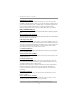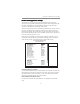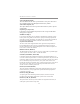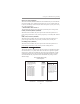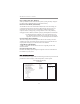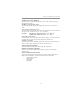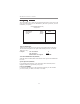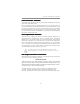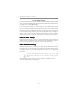User`s guide
45
Chapter 3: BIOS Setup Utility
Load Optimized DefaultsLoad Optimized Defaults
Load Optimized DefaultsLoad Optimized Defaults
Load Optimized Defaults
This option opens a dialog box that lets you install optimized defaults for all
appropriate items in the Setup Utility. Press <Y> and then <Enter> to install the
defaults. Press <N> and then <Enter> to not install the defaults. The optimized
defaults place demands on the system that may be greater than the performance
level of the components, such as the CPU and the memory. You can cause fatal
errors or instability if you install the optimized defaults when your hardware does
not support them. If you only want to install setup defaults for a specific option,
select and display that option, and then press <F7>.
Load Fail-Safe DefaultsLoad Fail-Safe Defaults
Load Fail-Safe DefaultsLoad Fail-Safe Defaults
Load Fail-Safe Defaults
This option opens a dialog box that lets you install fail-safe defaults for all appro-
priate items in the Setup Utility:
Press <Y> and then <Enter> to install the defaults. Press <N> and then <Enter> to
not install the defaults. The fail-safe defaults place no great demands on the system
and are generally stable. If your system is not functioning correctly, try installing
the fail-safe defaults as a first step in getting your system working properly again.
If you only want to install fail-safe defaults for a specific option, select and display
that option, and then press <F6>.
Users please remain the factory BIOS default setting of “Load
Optimized Default” when install Operation System onto you system.
Set SuperSet Super
Set SuperSet Super
Set Super
visor/User Pvisor/User P
visor/User Pvisor/User P
visor/User P
assass
assass
ass
ww
ww
w
oror
oror
or
dd
dd
d
When this function is selected, the following message appears at the center of the
screen to assist you in creating a password.
ENTER PASSWORD
Type the password, up to eight characters, and press <Enter>. The password
typed now will clear any previously entered password from CMOS memory. You
will be asked to confirm the password. Type the password again and press <Enter>.
You may also press <Esc> to abort the selection.
To disable password, just press <Enter> when you are prompted to enter
password. A message will confirm the password being disabled. Once the
password is disabled, the system will boot and you can enter BIOS Setup freely.