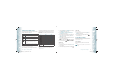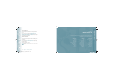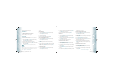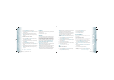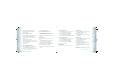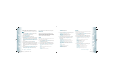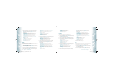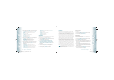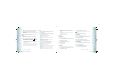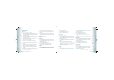User Guide
SOUNDS SETTINGS
EASY SET UP
To set up phone sounds using the Easy Set Up Wizard:
1. Press the OK Key [MENU], select Settings & Tools and press the OK
Key, scroll to Sounds Settings and press the OK Key, scroll to Easy
Set Up and press the OK Key.
2. Select the ringer type and press the OK Key [SET]. To skip the step,
press the Right Soft Key [Skip].
3. Select the ringtone and press the OK Key [SET]. To listen to the
ringtone, press the Left Soft Key [Play].
4. Select the volume of the keypad and press the OK Key [SET].
5. Select the alerts ringer type for text messaging and press the OK
Key [SET].
6. Select the alerts ringtone for text messaging and press the OK Key
[SET]. To listen to the ringtone, press the Left Soft Key [Play].
7. Select the ringer type for multimedia messaging and press the OK
Key [SET].
8. Select the ringtone for multimedia messaging and press the OK Key
[SET]. To listen to the ringtone, press the Left Soft Key [Play].
9. Select the alerts ringer type for voicemail messaging and press the
OK Key [SET].
10. Select the alerts ringtone for voicemail messaging and press the OK
Key [SET]. To listen to the ringtone, press the Left Soft Key [Play].
CALL SOUNDS
Set ringtones for types of incoming calls.
CALL RINGTONE
1. Press the OK Key [MENU], select Settings & Tools and press the OK
Key, scroll to Sounds Settings and press the OK Key, scroll to Call
Sounds and press the OK Key.
2. Scroll to Call Ringtone and press the OK Key.
3. Scroll to a ringtone and press the OK Key to save the sound.
To listen to the ringtone, press the Left Soft Key [Play].
CALL VIBRATE
1. Press the OK Key [MENU], select Settings & Tools and press the OK
Key, scroll to Sounds Settings and press the OK Key, scroll to Call
56
Chapter 5 − Menu Function
SettingsSettings
Sounds and press the OK Key.
2. Scroll to Call Vibrate and press the OK Key.
3. Scroll to On or Off and press the OK Key.
ALERT SOUNDS
To select the alert type for a new message:
1. Press the OK Key [MENU], select Settings & Tools and press the OK
Key, scroll to Sounds Settings and press the OK Key, scroll to Alert
Sounds and press the OK Key.
2. Scroll to TXT Message, Pic-Video Message or Voicemail and press
the OK Key.
3. Scroll to access the following options and press the OK Key.
•
Tone: Alerts you with the ringtone. Select the ringtone and press the OK Key.
•
Vibrate: Alerts you with the vibration. Select On or Off and press the OK Key.
•
Reminder: Alerts you with time interval. Select Once, Every 2 Minutes,
Every 15 Minutes or Off and press the OK Key.
PTT ALERT
To set the PTT Alert:
1. Press the OK Key [MENU], select Settings & Tools and press the OK
Key, scroll to Sounds Settings and press the OK Key, scroll to Alert
Sounds and press the OK Key.
2. Scroll to PTT Alert and press the OK Key.
3. Scroll to Tone or Vibrate and press the OK Key.
•
Tone: Alerts you with the ringtone. Select Call Ringtone and press the
OK Key.
•
Vibrate: Alerts you with the vibration. Select On or Off and press the OK Key.
EMERGENCY TONE
1. Press the OK Key [MENU], select Settings & Tools and press the OK
Key, scroll to Sounds Settings and press the OK Key, scroll to Alert
Sounds and press the OK Key.
2. Scroll to Emergency Tone and press the OK Key.
3. Scroll to Alert, Vibrate or Off and press the OK Key.
PTT ALERT VOLUME
To set the PTT Alert volume:
1. Press the OK Key [MENU], select Settings & Tools and press the OK
Key, scroll to Sounds Settings and press the OK Key, scroll to PTT
Alert Volume and press the OK Key.
Menu Function − Chapter 5
57
SettingsSettings
090204_CDM8975_RAP_EN_REV02.indd 56-57090204_CDM8975_RAP_EN_REV02.indd 56-57 2009.2.9 2:8:47 PM2009.2.9 2:8:47 PM