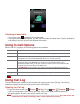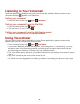User's Manual
25
Checking missed calls
• If you miss a call, is displayed in the Status bar.
• If you open the Notifications panel, you will see the number of missed calls. Tap the notification
to be taken to the call log and view detailed information.
Using In-Call Options
When a call is in progress, the following options are available:
Dial Pad
Tap Dial Pad to enter additional numbers during your call.
Mute
You can unmute the microphone by tapping Mute icon again.
Speaker
You can turn the speakerphone off by tapping the Speaker icon again.
The speaker is turned off automatically when your current call ends.
Bluetooth
When a Bluetooth device is paired and connected to your phone, you can
conduct all calls using Bluetooth for hands-free conversation. When using
Bluetooth headset during a call, the current call screen has a blue border and the
Ongoing Call icon turns blue in the Status bar.
Tap Bluetooth icon to toggle in-call audio to and from the Bluetooth accessory.
Contacts
You can search for contacts during a call.
Manage calls
You can switch between two calls by tapping Manage calls icon.
NOTE
To avoid damaging your hearing,do not hold the phone up to your ear when the speakerphone is on.
Using Call Log
The phone stores the numbers of all incoming and outgoing calls in the Call log. The Call log
displays the details of the call including time, date, and duration.
Opening the Call log
1. From the Home screen, tap Phone > Call log. Or tap Apps > Contacts > Call log.
• Calls are listed with the most recent at the top. Calls of the same phone number are
grouped together. Scroll to view earlier entries in the log.
NOTE You can tap and hold the desired number in the call log list to select options such as Call, View contact, Edit
number before call, Send text message, Add to contacts, Remove from call log.