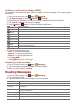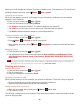User's Manual
32
Connecting by using Quick Contact
1. From the Home screen, tap Apps > Contacts.
2. Tap the icon or photo next to your desired contact >tap the desired communication method.
• Only the icons relevant to your contact’s data are displayed.
• If there are too many icons to fit on the screen, drag to the left or right to select an icon.
Account Setting
Working with Google accounts
1. From the Home screen, tap Apps > Contacts.
2. Press Menu > Accounts.
• After registering your Google account, your online Google contacts are synchronized to your
phone. Changes made online or on the phone are automatically synchronized and updated in
both locations. This address book will be used throughout the user interface.
• If you register two or more accounts, you can merge address books from the multiple accounts
into one address book.
Contact List Display Options
1. From the Home screen, tap Apps > Contacts.
2. Press Menu > Display options.
• Only contacts with phones: Only contacts with phone numbers are shown in the contacts list.
• Sort list by: Select First name or Last name.
• View contact names as: Select First name first or Last name first.
• Choose contacts to display: Tap an account to open its list of groups. Check or uncheck the
groups you want to display in the contact list.
3. Tap Done.