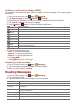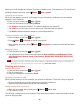User's Manual
33
Messaging
About Messaging
Use Messaging to send text messages (SMS) and multimedia messages (MMS) to other mobile
phones and email addresses.
1. From the Home screen, tap Apps > Messaging.
On the Messaging screen, your sent and received messages are neatly grouped into
conversations, by contact names or phone number. You can:
• Scroll up or down the list of conversations by flicking your finger on the screen.
• Tap a contact name or number to view the conversation history.
• Tap the photo or to open additional menu options.
Sending Messages
Sending a Text Message
NOTE Depending on your billing plan, if you exceed the single text message character limit, you will be billed for
multiple messages.
1. From the Home screen, tap Apps > Messaging.
2. Tap New message. Or press Menu > Compose.
3. Enter the phone number in the To field. Fill in one or more recipients. You can:
• Enter the first few letters of a contact name or phone number. Matching contacts are
displayed. Continue typing or tap a name or phone number from the search results.
• Tap > Select message recipients from your contact list >Add.
4. Tap Type to compose >enter your message.
• Press Menu to see more options.
Add subject
Add subject.
Attach
Attach Media Files or a Slideshow within the message.
Send
Send the message.
Insert smiley
Insert a smiley in the message.
Discard
Delete the message in progress.
All threads
Go back to text messaging inbox.
5. Tap Send.
• Press Back to save the message as a draft.
NOTE Your text message automatically becomes a multimedia message on below condition:
• Compose a message over 160 characters
• Add subject
• Attach an item