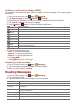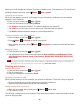User's Manual
39
• Tap to un-star a message.
NOTE Google services (Gmail, Google Talk, etc.) are a data-intensive feature. Virgin Mobile recommends that you
upgrade to an unlimited data plan to avoid additional data charges.
Google Talk
Use Google Talk to send instant messages to other Google Talk users anywhere they are logged in.
Signing in or out of Talk
Opening Talk and Signing in
1. From the Home screen, tap Apps > Talk. When you first open Talk, your friends list is
displayed.
NOTE When you first turn on your phone and sign in to your Google Account, you are automatically signed in to
Google Talk. You will remain signed in, even while you’re using other applications, until you deliberately sign
out.
Talk syncs data only from the first Google Account you added to your phone.
Signing out of Talk
1. From the Talk friends list, press Menu > Sign out.
Updating Your Online Status, Profile Picture, and Status Message
1. From the Home screen, tap Apps > Talk.
2. Tap your name at the top of the Talk friends list.
• Tap your picture >Remove to delete the image or Change to select another picture from your
microSD card.
• Tap the online status bar > select your online status: Available, Busy, or Invisible.
• Enter a new status message.
3. Tap Done.
Your picture, online status, and message will be updated anywhere your Talk status is displayed.
Adding and managing friends list
Online Status Indicators
Available
Busy
Away
Offline
Monitoring online status
The Talk friends list is sorted by online status: active chats, online, away, busy, and offline. Within
each status group, friends are listed alphabetically. Icons in Talk, Gmail, Maps, and other
applications indicate Talk status.
Adding a friend to your friends list
1. From the Home screen, tap Apps > Talk.
2. Press Menu > Add friend.
3. Enter a Google Talk ID or a Gmail address >Send invitation.