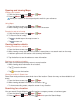User's Manual
41
Switching between active chats
You can switch between multiple active chats.
1. When you’re chatting with a friend:
• Press Menu > Switch chats > tap the desired active chat.
• Or swipe left or right across the screen to switch between chats.
On the record or off the record your chats
You can make your chats on the record or off the record.
1. When you’re chatting with a friend:
• Press Menu > Chat on record.
• Or press Menu > Chat off record to make your chats off the record.
Ending your current chat
1. From the Home screen, tap Apps > Talk.
2. From any chat window, press Menu > End chat.
Talk settings
1. From the Home screen, tap Apps > Talk.
2. Press Menu > Settings.
General settings
Automatically sign
in
Automatically sign in to Talk when you turn your phone on.
Mobile indicator
When selected, your status will indicate you are using Talk on
your mobile phone.
Automatic away-
status
Set your status to away when your phone’s display is off.
Clear search
history
Clear previous Talk chat searches from showing up in the
Search box.
Notification
settings
IM notifications
Show a notification icon in Status bar when you have a new
message.
Select ringtone
Select the Talk Notification ringtone.
Vibrate
Set to vibrate the phone when a new Talk message arrives.
Invitation
notifications
Notify in Status bar when friend invitations are received.
About
Terms & privacy
Read detailed Google Talk legal Terms and privacy
statements.
Maps
Use Maps to find your current location and get directions. You can search for addresses, landmarks
and businesses directly on a street map or satellite image.
NOTE You need an active mobile data or Wi-Fi connection to use Maps. To see your location and get directions, you
must turn on location services. From the Home screen, tap Apps > Settings > Location& security.
Select one or both from Use wireless networks or Use GPS satellites. Maps may not be available for all
locations.