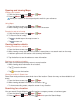User's Manual
49
Synchronizing and displaying calendars
You can select which calendars to show or hide on your phone’s Calendar, and which ones to
synchronize.
1. From the Home screen, tap Apps > Calendar.
2. Press Menu > More >Calendars.
All the calendars you’ve added or subscribed to are displayed. (Calendars for accounts you’ve
configured not to synchronize are not included in the list.)
3. Tap the icon next to a calendar to change storage and visibility settings.
Calendar events stored on phone and visible in Calendar
Calendar events stored on phone but not visible in Calendar
Calendar events not synchronized to phone
4. Tap OK.
Changing Calendar settings
1. From the Home screen, tap Apps > Calendar.
2. Press Menu > More >Settings.
Calendar view
setting
Hide declined events
Check if you don’t want to see events to which you’ve
declined invitations.
Use home time zone
Displays calendars and event times in your home time
zone when traveling.
Home time zone
If Use home time zone is checked, you can set home
time zone.
Week number
setting
Display week number
Check if you want to see week number in Calendar.
First week of year
If Display week number is checked, you can set first
week of year.
Reminder
settings
Set alerts &
notifications
Configure event reminders.
Select ringtone
Select which ringtone will sound when you receive
an event reminder.
Vibrate
Configure the phone to vibrate whenever you receive
an event reminder.
Default reminder time
Select the default reminder time used when creating
new calendar events.
News & Weather
The News & Weather application offers updates on current events and local weather forecasts.
Viewing the weather information
1. From the Home screen, tap Apps > News & Weather.
2. Tap Weather at the top of the screen. Or flick left across the screen to switch to Weather view.