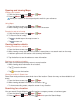User's Manual
50
3. Tap the weather summary for a more detailed forecast.
• Tap a time on the weather graph for a detailed, hour-by-hour forecast.
• Tap the weather detail screen to return the weather summary.
• Press Menu > Refresh to get the latest information.
Reading news articles
1. From the Home screen, tap Apps > News & Weather.
2. Tap a news category at the top of the screen. Or swipe left or right across the screen to switch
news categories.
• Press Menu > Refresh to get the latest information.
3. Tap a headline to view a detailed news article in your browser.
News & Weather settings
1. From the Home screen, tap Apps > News & Weather.
2. Press Menu > Settings.
Weather settings
Use my location
Use the phone’s location service to determine your
location when displaying weather information.
Set location
When Use my location is unchecked, tap to specify the
location for weather information by entering a city or
postal code.
Use metric
Toggle metric/imperial units.
News settings
Select news
topics
Select the categories of news to include in the scrolling
list of News & Weather tabs. You can also tap Custom
topic to enter specific topics.
Prefetch articles
Download news articles so that they open more quickly
and are available when you don’t have a data connection.
Prefetch images
Prefetch news images in addition to news text, when
the headlines are downloaded. This setting is only
available when Prefetch articles is checked.
News terms of
service
Details about the terms of service for Google News.
Mobile privacy
policy
Display the Google Mobile Privacy Policy.
Refresh settings
Auto-refresh
Update information automatically, at the frequency you set
with Refresh interval. For automatic refresh to work, you
must also have Background Data turned on in the Settings
application.
Refresh interval
Set how often to update the News & Weather
automatically, if Auto-refresh is checked.
Refresh status
Displays the date and time of the last refresh.
Application
version
Displays the application version installed on your phone.