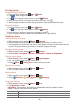User's Manual
51
Google Play Store
Google Play Store provides direct access to applications and games to download and install on your
phone. To access Google Play Store, you must first sign into your Google account using a Wi-Fi or
data connection. When you open Google Play Store for the first time, you must read and accept the
terms of service to continue.
Finding applications
Browsing applications
You can browse and sort applications by category.
1. From the Home screen, tap Apps > Market.
2. Tap GAMES, BOOKS & REFERENCE, BUSINESS or COMICS, etc. at the left of the Market
screen.
• Scroll to view subcategories and tap one to explore.
3. Tap the subcategory you want.
Searching for applications
1. From the Home screen, tap Apps > Market.
2. Tap at the top right of the screen, or press Search.
3. Enter the name or type of app you’re looking for >tap .
Viewing details about an application
1. While browsing Google Play Store, or in a list of search results, tap an application to view more
details.
Application details screens include a description, ratings, and specific information about the
application. The Comments tab includes comments from people who have used the
application. You can download and install an application from this screen.
Installing applications
Installing an application
1. From the Home screen, tap Apps > Market.
2. Find the application you want to purchase and view the application details.
3. Tap Download to download and install the application.
For paid applications, the download button is labeled with the application’s price. Tap the price
to buy the application. The subsequent screen notifies you whether the app will require access
to your personal information or access to certain functions or settings of your phone.
4. Tap Accept & download to begin downloading and installing the app. If you selected a paid
app, you will be redirected to the Google Checkout screen to pay for the app before it’s
downloaded to your phone.
NOTE Be cautious when downloading apps that have access to phone functionality or a significant amount of
personal data. You’re responsible for the results of using downloaded apps on your phone.
Creating a Google Checkout account
You must have a Google Checkout account to purchase items from Google Play Store. You can
set up a Checkout account with your first purchase from Google Play Store.
• In a web browser, go to http://checkout.google.com to create a Google Checkout account.
• From the phone, you will be prompted to enter your billing and credit card information when
you buy your first application from Google Play Store.