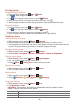User's Manual
55
4. Enter a name for the account, then confirm how you want your name to appear in outgoing
mail and touch Done.
Email starts downloading your email messages and you can start using it to send and receive
messages using the new account.
Adding an additional email account
You can add one or more email accounts to your phone.
1. From the Home screen, tap Apps > Email.
2. Press Menu > Accounts.
3. Press Menu > Add account.
4. Repeat the steps to add an account as described in Initial setup above.
Deleting an email account
1. From the Home screen, tap Apps > Email.
2. Press Menu > Accounts.
3. Tap and hold the account >Remove account.
Refreshing an email account
1. From the Home screen, tap Apps > Email.
2. Press Menu > Refresh.
• If you have several email accounts, you can refresh them all at the same time.
From any message inbox, press Menu > Accounts > Combined Inbox >Refresh.
Reading an email
You can read messages in your Combined Inbox or individual account folders.
1. From the Home screen, tap Apps > Email.
• Press Menu to see more options.
2. Tap an email you want to read.
• Press Menu to see more options.
Replying to a message
1. While reading an email, select Reply or Reply all.
• A Compose Message window opens with recipient addresses, and subject line pre-populated. A
copy of the original message is quoted below the message body text box.
2. Compose your response and tap Send.
Forwarding a message
1. While reading an email, press Menu > Forward.
2. Address the email, enter a subject, and type your message in the appropriate text fields.
3. Tap Send.
Deleting a message
1. While reading an email, tap Delete.