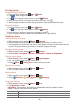User's Manual
59
2. Press Menu > More >Downloads.
• The files you’ve downloaded are arranged by date. Tap a file to open.
• If you want to delete a downloaded file, check the file >Delete.
Navigating webpages
Opening a new Browser window
1. From the Home screen, tap Apps > Browser.
2. Press Menu > New window. A new window opens with the default homepage.
Opening a link
1. Tap any link to open it. If you prefer to open the link in a new window, tap and hold the link
>Open in new window.
Navigating between webpages
• Press Back to return to the previous webpages.
Or press Menu > Forward if you pressed Back by accident.
Switching between Browser windows
1. From any webpages, press Menu > Windows.
2. Tap the window to view it full screen. You can also tap to close a window.
NOTE You can have up to 8 browser windows open at one time.
Using bookmarks
Browser bookmarks are stored shortcuts which allow you to quickly access webpages without
having to type in its full address.
Bookmarking a webpage
1. While viewing webpages, press Menu > More >Add bookmark.
2. Edit the name or location if needed >tap OK.
Opening a bookmark
1. When viewing any webpages, tap at the right of the URL field. Or press Menu >
Bookmarks.
2. Tap a bookmark to open it.
• If you prefer to open the webpages in a new window, tap and hold the bookmark and tap
Open in new window.
Editing a bookmark
1. From any webpages, press Menu > Bookmarks.
2. Tap and hold the bookmark to edit >Edit bookmark.
3. Edit the name and/or location >tap OK.
Deleting a bookmark
1. From any webpages, press Menu > Bookmarks.