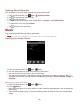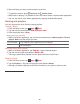User's Manual
73
Using a song as a ringtone
You can use a song as your phone ringtone.
1. From the Home screen, tap Apps > Music.
2. Tap and hold a song in a library list. In the menu that opens, tap Use as phone ringtone. Or on
the Playback screen, press Menu >Use as ringtone.
Deleting a song from the microSD card
1. From the Home screen, tap Apps > Music.
2. Tap and hold a song. In the menu that opens, tap Delete >OK. Or on the Playback screen,
press Menu >Delete >OK.
NOTE If you are playing the song, the song cannot be deleted.
Playing music
1. From the Home screen, tap Apps > Music.
2. Tap the library you want to open at the bottom of the screen.
3. Tap a song or press Menu >tap Play all mode, Party shuffle mode or Shuffle all mode.
Available playback modes vary according to each library setting.
• Tap the on screen icons to control music playback, select a song to play, repeat songs, and
more.
1
2
3
4
5
7
6
8
1
Open the current playlist.
2
Turn shuffle on or off. (Shuffle is off when button is gray.)
3
Repeat the current playlist: Repeat all songs, Repeat current song, Repeat off.
4
Tap and hold, then search for the corresponding information in Browser/Music/YouTube.
5
Go to the previous song in the current playlist.
6
Play/Pause.
7
Go to the next song in the current playlist.
8
Drag the slider to go directly to a specific section of a track.
Music playing features
1. From the Home screen, tap Apps > Music.