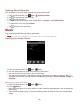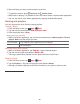User's Manual
75
Tools
Clock
Opening the Clock
1. From the Home screen, tap Apps > Clock.
• The Clock application opens and displays the date, time, local weather and other useful
information.
1
2
5
3
6
4
1
Tap to dim the screen
2
The battery charge level, displayed only while the
3
Set an alarm and check old alarms
4
View a slideshow
5
Music application
6
Home screen
Managing Alarms
Adding a new alarm
1. From the Home screen, tap Apps > Clock.
2. Tap >Add alarm.
3. To change the alarm time, tap +/- or type the number using the keyboard. Then toggle AM/PM
>Set.
4. Check the checkbox, ‘Turn alarm on’.
5. Edit Turn alarm on, Time, Repeat, Ringtone, Vibrate and Label >Done.
Editing an alarm
1. From the Home screen, tap Apps > Clock.
2. Tap > Tap an existing alarm.
3. Turn the alarm on or off by checking or un-checking the checkbox, ‘Turn alarm on’. In the
alarm list, set alarms are underlined in green.
4. Edit Time, Repeat, Ringtone, Vibrate and Label >Done. Or tap Delete to remove the alarm
>OK.