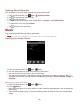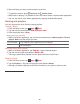User's Manual
76
Changing alarm settings
1. From the Home screen, tap Apps > Clock.
2. Tap > press Menu > Settings.
Alarm in silent
mode
Check to play alarms even when the phone is in silent mode.
Alarm volume
Set the volume of alarms.
Snooze duration
Set how long Clock waits before playing an alarm again.
Side button
behavior
Set the side button behavior for alarms.
Stopping an alarm
1. When the alarm sounds, tap Dismiss to stop the alarm.
• Tap Snooze to repeat the alarm after a specified length of time.
Calculator
Using Calculator
1. From the Home screen, tap Apps > Calculator.
2. Enter numbers and arithmetic operators.
• Press Menu > Advanced panel.
• Tap and hold the Calculator’s display to open a text editing menu. You can cut, copy, and
select text for use in Calculator or other Applications.
• Tap CLEAR to delete the last number or operator you entered. Tap and hold CLEAR to delete
everything in the display.
Virgin Mobile Applications
Mobile ID
Mobile ID lets you download a complete mobile experience on demand. Choose from custom ID
Packs that include apps, ringtones, widgets, wallpapers, and more - all in a single, quick-to-
install package.
You can have up to six ID Packs installed at any one time and you can easily switch from one ID
Pack to another without losing any applications already installed.
Installing Your First ID Pack
NOTE Your phone must be activated, your battery should be fully charged, and you should be in a network coverage
area before you install an ID Pack.
1. From the Home screen, tap Mobile ID. Or tap Apps > Mobile ID.