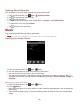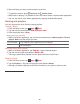User's Manual
77
2. Tap Continue on the Welcome to Mobile ID screen.
3. Tap Get New ID Packs on the Choose Your ID screen.
• The Mobile ID pack comes with wallpapers, ringtones, and applications such as Navigation,
Music.
4. Read the information screen for a description of the ID Pack and tap Install.
5. Tap Agree to accept the Terms & Conditions of the ID Pack.
6. If prompted, tap Continue on any following screens until you see the Downloading icon on the
top left on your screen.
7. If the download is complete, tap ID ready to install >OK.
NOTE DO NOT interrupt the download process. After updating of Mobile ID, Home screen wallpapers will be changed.
Below are examples of screen layouts for one of the available Mobile ID packs.
Switching ID Packs
1. From the Home screen, tap Apps > Mobile ID.
2. Tap an ID Pack to replace your current pack. Or tap Get New >Get New ID Packs > Follow
steps 3-7 of “Installing Your First ID Pack”.
NOTE Certain features of Mobile ID are subject to change. For the most up-to-date information about using
Mobile ID, please visit
www.virginmobileusa.com.
My Account
My Account is a free application that lets you stay connected to all the latest news and information
from Virgin Mobile. Included here are Virgin Mobile promotions, news, feedback, featured apps
and tips/tricks for your device.
1. From the Home screen, tap Apps > My Account.
2. Navigate through the list to find your My Account.
3. Tap a link to continue to that page.
• You can select My Account, Top-Up, Find a Store or I Need Help.
Settings
Settings on Your Phone