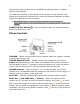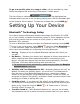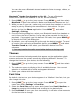Instruction Manual
18
2. The control buttons lock and the key guard screen appears.
3. To unlock and wake the device, open the screen or press MENU +
DONE . If you have set a privacy code, type it at the prompt.
9 To change the image displayed while in key guard mode, see “Use
Photo for Caller ID or Key Guard Background” on page 42.
9 To turn on the backlight while in key guard or sleep, press the right
shoulder button.
By default, your device is set to enter key guard mode after two minutes of
idle time. You can change this setting from the Jump Menu > Settings >
Key Guard & Security screen.
To conserve battery life, after your device has been in key guard mode for
five minutes, the screen will go black, putting the device in “sleep mode.” To
wake your device, press any key or open the screen. To learn what the
blinking trackball colors mean during sleep mode, read “Trackball light
indicators” on page 21.
Sound Profiles
Each sound profile defines the volume of rings, reminders, and system
sounds. You can have up to eight profiles; six editable profiles are provided
by default. To create a new or modify an existing sound profile, press JUMP
then press MENU and select Settings > Sound Profiles. From the
Sound Profiles screen you can also set the behavior of pending alerts and
reminders, and schedule sound profiles.
To change the current sound profile, read “Volume Controls” on page 13.
Alarm Clock
To set a recurring alarm, do the following:
1. Press JUMP , then press MENU and select Settings > Date, Time,
& Alarm. Scroll down to the Alarm group box.
2. Select the Alarm Time from the pop-up menu.
3. If you want the alarm volume to be different from the sound profile
setting, select the Override Sound Profile check box then select the
Alarm Volume button to set a volume.
When the alarm sounds, a dialog box will appear, giving you the choice to
snooze the alarm for 10 minutes or stop it. (Stopping the alarm turns it off.)