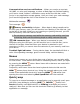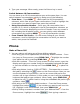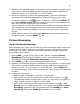Instruction Manual
28
narrow your search. Highlight a number, then press SEND CALL to
place the call.
2.
To end your call, select the on-screen button , or press
END CALL .
Use Bluetooth Hands-Free Headset or Car Kit
You can use a Bluetooth device to make or receive phone calls. To pair and
set your headset or hands-free for use with the phone, read “Bluetooth
Technology Setup” on page 15.
Answer a Phone Call
When your device signals an incoming phone call, the display shows the
name of the caller and the icon or photo associated with that caller in your
Address Book (see “Add a Contact to the Address Book” on page 32).
1. Press the trackball to select or press SEND CALL . Your call
connects.
2. To hang up, select or press END CALL .
9 If you receive another call while you’re on the phone (call waiting), a
dialog box will appear, giving you the call details and options for
handling the incoming call: select either Switch Calls or Ignore. Or,
if you are leaving someone a voicemail and that person happens to be
calling you at the same time, select End Call & Answer to end your
message and answer the call.
Add a Number to Your Speed Dial List
1. Press JUMP to go to the Jump screen then scroll to highlight Phone
and press the trackball to open the Phone application.
2. Press MENU to open the menu. Select New Speed Dial to open the
New Speed Dial Entry dialog box. You can create up to eight speed dial
shortcuts.
3. Select a Shortcut Key from the pop-up menu. Only the numbers available
will appear in the pop-up menu.
4. Type the speed dial Name and Number, then select DONE .
5. To dial using the shortcut, from either the Phone application or the Jump
screen, simply press and hold the number on the keyboard.
Checking Your Voice Mail
Check with your service provider for voice mail instructions – may be
different from this section.
1. Press JUMP to go to the Jump screen then press the trackball to open
the Phone application.