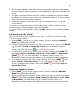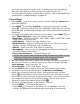Instruction Manual
36
• History – View a list of the websites you have visited recently on
your PV300G
• Saved Pages – View a list of saved pages
• Downloads – View your downloads
• Settings – Adjust how you view the websites
• Find in Page – Type in a word or phrase to find on the website.
• Help – Provides keyboard shortcuts, Learn More instructions and
About Opera information.
Settings
The Settings menu under Toolbars allows you to change your browsing
experience.
1. From the drop down menu, select Settings. Your options are:
• Load Images – On or Off
• Image Quality – Low, Medium or High
• Font Size – Small, Medium or Large
• Mobile View – On or Off
• Full Screen – On or Off
• Opera Link – On or Off
• Privacy – Remember Passwords, Accept Cookies, Clear History, Clear
Passwords, Clear Cookies
• Advanced – Protocol, Network Test, Set Saved Pages Folder, Full
Screen Edit, Start Page Links
• Language – English or Spanish
2. Press DONE to return to the web page you were on.
3. Once you have made your selections and returned to the web page, a
dialog box will appear. “Change Settings…Do you want to reload all
pages?” Select Yes to make your changes or No to resume surfing with
the previous settings.
Planning
Alarm Clock
The Alarm Clock feature has alarms, timers, and stopwatches.
Alarms
1. Press JUMP to go to the Jump screen. Scroll to highlight Planning
then press the trackball to open the second-level ring of applications.
Highlight Alarm Clock then press the trackball.
2. Use the trackball to highlight Alarms.
3. Press MENU + N to open the New Alarm screen.