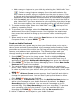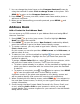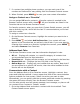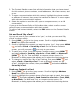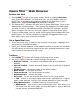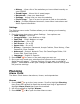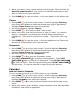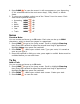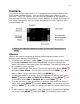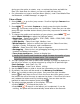Instruction manual
34
2. The Contact Details screen lists all the information that you have stored
for this contact: phone numbers, email addresses, IM screen names, and
so on.
3. To open a communication with this contact, highlight the phone number
or address of interest, then press the trackball to select it. A menu opens
with relevant communication options.
4. Select the option to send the call, open a compose screen, or an IM
conversation.
If you go to the Recent Calls or Online Now tabs, select a call or screen
name to open a communication with that contact.
To edit or add contact details, select the Edit button on the Contact Details
screen.
Set and Send “My vCard”
You can set one of your contacts to be “you”, so that you can send “My
vCard” to others easily.
1. Press JUMP to go to the Jump screen. Scroll to highlight Address
Book then press the trackball.
2. Scroll to highlight the contact you want to set as “you”, then press MENU
and select vCard > Set as My vCard. On the Browse Contacts
screen, you will now see a icon next to your name.
3. To send your vCard, from the Browse Contacts screen, press MENU
and select vCard > Send My vCard via > Text, MMS, or Bluetooth
[MENU + Y]. For Text and MMS, a compose screen opens. For
Bluetooth, a dialog opens that allows you to select the receiving device.
4. To change or remove the “My vCard” setting, first press MENU and
select vCard > Clear My vCard. To set a different contact as “My
vCard”, highlight the contact, then press MENU and select vCard >
Set as My vCard.
Send any Contact’s vCard
1. Press JUMP to go to the Jump screen. Scroll to highlight Address
Book then press the trackball.
2. Scroll to highlight the contact whose vCard you want to send, then press
MENU and select vCard > Send Contact’s vCard via > Text, MMS,
or Bluetooth. For MMS and Text, a compose screen opens. For
Bluetooth, a dialog opens that allows you to select the receiving device.