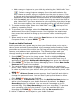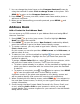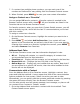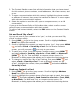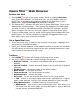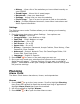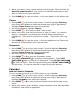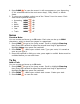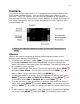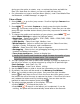Instruction manual
38
4. Press DONE to save the event. It will now appear on your Upcoming
(if it’s scheduled within the next seven days), Daily, Week, or Month
views.
5. To view your schedule, select one of the “Views” from the menu. Each
view has a keyboard shortcut:
• Upcoming MENU + 0
• Day MENU + 9
• Week MENU + 8
• Month MENU + 7
• Year MENU + 6
• Trash MENU + T
Notes
Create a Note
You can create and store up to 50 notes. Each note can be up to 8000
characters, which is about four pages in a paperback.
1. Press JUMP to go to the Jump screen. Scroll to highlight Planning
then press the trackball to open the second-level ring of applications.
Highlight Notes then press the trackball.
2. Press MENU + N to open a blank note. Type your note; it is saved as
soon as you type it.
3. Press the trackball to fold your note; press again to unfold. Notes must be
unfolded before you can edit them.
To Do
Add a Task
You can create and store up to 50 tasks.
1. Press JUMP to go to the Jump screen. Scroll to highlight Planning
then press the trackball to open the second-level ring of applications.
Highlight To Do then press the trackball.
2. Press MENU + N to open a blank task screen. Create your task.
3. Press DONE to save the task.