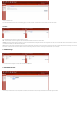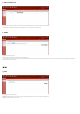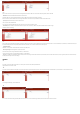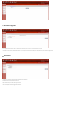User's Manual
2. Using
You can place R402 on a desk or other flat surface. Please keep R402 away from overheating. For optimal performance, please place your R402 router in the center of your home (office), in a location that is away from any potential interference source.
2.1 Access internet by Wire inserted into WAN port or LAN port
1) Connect Ethernet cable between your PC/Notebook and one of the four available LAN ports on R402.
2) Connect Ethernet cable between WAN ports of your ADSL/CABLE modem and WAN port of R402. Please make sure your ADSL/CABLE modem is working properly. Contact your ISP if you have any inquiry.
3) Powered up and turned on the R402 router
2.2 Wi-Fi wireless Internet access
To establish a connection with the R402 router for the first time, you need to enter the SSID (Wi-Fi account) and the Wi-Fi passwords.
Login Page
1. Open your browser, input http://192.168.1.1 and press enter on your computer
●The default user name is ClaroAdministrador
●The default password is soporteXXXXXX(XXXXXX is the last 6 bits of 2.4G WiFi MAC address)
Enter the user name and password above on the login administration page.
2. Enter the Wi-Fi menu , to view the default 2.4G WIFI SSID and 5G WIFI SSID and Wi-Fi passwords.5G WIFI defaults disabled.
●The default 2.4G WIFI SSID is CLARO_WIFIXXX(XXX is the first three bits of WiFi 2.4G mac)
●The default 5G WIFI SSID is CLARO_5G_WIFIXXX(XXX is the first three bits of WiFi 5g mac)
●The default 2.4G password is CLAROIXXX(XXX is the first three bits of WiFi 2.4G mac)
●The default 5G password is CLAROIXXX(XXX is the first three bits of WiFi 5g mac)