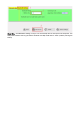User's Manual
Mode switch
:
Click the Connect key on the device to switch work mode(bluetooth\2.4G\USB).
Bluetooth mode
:
Long press the connect key for three seconds to enter the pairing mode
(
red led slow blink
),
you can search for the device named "MK321-Pro" by using the Bluetooth function such as computer or mobile
phone, and click the name and retrograde connection. After successful connection, the device's red light will be on
for 2 seconds and then off.
2.4G mode
:
Long press the connect key for three seconds to enter the pairing mode
(
green led slow blink
),
At
this time, insert the receiver into the computer, the device and the receiver will automatically pair, after successful
pairing, the green light of the device will be on for 2 seconds and then go out.
USB mode
:
In USB mode, the device can be connected to the computer through USB cable, which can be used as
a wired foot pedal, and the function can be set by software.
Ⅴ. software:
Software download link: http://software.pcsensor.com,Download and install the latest version of Footswitch software
软件主界面
When you want to change the function of the key, you can use the FootSwitch software to change the function of
the key. The steps are as follows:
1. Connect the device to your computer via USB Cable.
2. Click connect key on the device to switch to USB mode
3. Run Footswitch software.
4. Select or enter the key value that you want to set.
5. Click "Save to key" to complete the setting.
Change Bluetooth Name: You can modify the name of Bluetooth in the Bluetooth Settings. Click Bluetooth
Settings, enter the characters to be added in the input box of the device name, and click the Save to key button to
complete the modification of the Bluetooth name,as shown in the picture below: