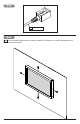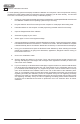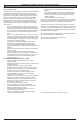User Manual
12
2018-11-28 #:180-9122-1
Windows Calibration Instructions
For most operating systems and display orientations calibration is not required. If the touch points are not being
registered accurately please follow the instructions below for calibrating your IR Touch Overlay. You will need
to connect a mouse until your IR Touch Overlay is calibrated properly.
1. Please go to the following website https://www.imanageshare.com/pd/3p8nBT6IerQ and download
the calibration software for the operating system that you are using.
2. Plug the USB from the IR Touch Overlay into the computer or media player that is being used.
3. Install the software on the computer or media player being used with the IR Touch Overlay.
4. Open the Zaagtech Multi-Touch software.
5. Select the language of your choice.
6. Select “Agree” on the License Agreement Page.
7. A prompt will appear to install the Universal Serial Bus Controllers. Check the box that says “Always
trust software from Multi-Touch Surface Inc.” and then click “Install”. After the installation is complete
it will automatically launch the software. Restart the connected pc or windows based media player.
8. Using your connected mouse open the ZinFrame Panel Software by either selecting the shortcut
placed on the desktop or by going to the Start Menu, applications, ZaagTech and then clicking on
the ZinFrame Panel icon.
9. Click on the “Calibration” button.
10. Spinning targets will appear on the screen. Touch and hold the spinning targets until they stop
spinning and display the next target. After all targets have registered it will take you back to the
main screen in the software.
11. If your connected pc or Windows based media player supports multi-touch, leave the HID Windows
Icon at the top menu selected and then click “Ok” at the bottom of your conguration panel. If your
pc or Windows based media player only supports single touch, click the mouse button in the top
menu of the ZinFrame Panel software and then click “Ok” at the bottom of the calibration panel.
Touch on your desktop to make sure that the touches are registering accurately. If the touches are
registering accurately the calibration process is completed. If they are not registering accurately
restart the connected pc or Windows based media player. Once fully booted verify that the touches
are registering accurately. If they are still not registering accurately please contact Peerless-AV
Customer Care at 800-865-2112 and ask to speak with one of our "PeerTech Pros" for further
assistance.
ENG
7a