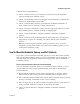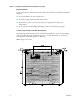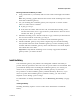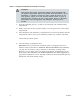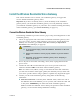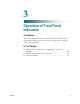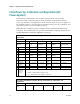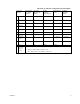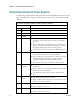User's Manual
Chapter 2 Installing the DOCSIS Wireless Residential Voice Gateway
18 OL-30505-01
Wireless: Make sure that your wireless device is powered up. You will need
to associate your wireless device with the wireless residential gateway once
the residential gateway is operational. Follow the directions provided for
your wireless device for associating with a wireless access point. If the
residential gateway has a WIRELESS ON/OFF button, make sure that
WIRELESS is enabled by confirming that the ON/OFF indicator is ON. If the
indicator is OFF, press the ON/OFF button to enable the WIRELESS feature.
More information about the factory default configuration of your wireless
residential gateway can be found later in this guide in Configure Wireless
Settings.
5 Locate the AC power cord provided with your residential gateway. Insert one
end of the power cord into the AC connector on the back of the residential
gateway. Then, plug the AC power cord into an AC outlet to power-up the
residential gateway. The residential gateway will perform an automatic search to
locate and sign on to the broadband data network. This process may take up to 2-
5 minutes. The residential gateway will be ready for use when the POWER, DS,
US, and ONLINE LEDs on the front panel of the residential gateway stop
blinking and remain on continuously.
6 Plug in and power on your PC and other home network devices. The LINK LED
on the residential gateway corresponding to the connected devices should be on
or blinking.
7 Once your residential gateway is online, most Internet devices will have
immediate Internet access.
Note: If your PC does not have Internet access, refer to How Do I Configure
TCP/IP Protocol? (on page 30) for information on how to configure your PC for
TCP/IP. For Internet devices other than PCs, refer to the DHCP or IP A ddress
configuration section of the User Guide or Operations Manual for those devices.