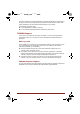User's Manual
4
User Information Guide
Page 4 11, 2012
When starting to use the tablet for the first time, there are a few basic settings that will
need to be configured before the tablet is ready for use as detailed below:
1. Press and hold Power button on the tablet for approximately 2 seconds to turn on
the power.
During the initial start-up process you will be presented with the Setup Screen.
2.
Choose your preferred system language
and tap
Start
to
start
the
initial setup
process.
3.
Connect
to a
Wi-Fi
network.
You can tap
Skip
and turn Wi-Fi
on
later
in
Settings app. For details, please refer
to the
Wi-Fi networks section
in the
online User’s
Manual.
4. Set
date
and time or
enable automatic date
& time and tap Next to continue.
5.
Register
or
sign
in
with
a
Google
™
account. You can also skip this step
by
tapping
Not
now.
6.
Choose
whether to use Google Location Service™ and tap Next to continue.
7.
Enter
your
name
to
personalize some apps. Tap
Next to continue.
8. Tap Next to
agree
the
privacy policy
and
other
terms.
9. You
tablet
is
now
set up and
ready
to
use.
Tap
Finish
to exit
Setup
Screen.
Getting to Know the
Home Screen
The Home screen is your starting point for using all the installed applications on your
tablet. You can customize the Home screen to display the widgets, app shortcuts,
wallpapers and other shortcuts you prefer.
1
2
3
4
5
6
1. All Apps 4. Home
2. App shortcuts 5.
Recent
apps
3. Back 6.
System
bar