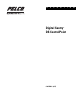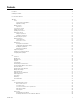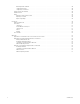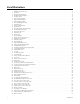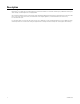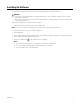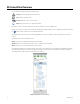Operation Manual
Table Of Contents
- Digital Sentry® DS ControlPoint
- Contents
- List of Illustrations
- Description
- Installing the Software
- DS ControlPoint Overview
- Operation
- Live
- Full Screen
- Quick Review
- Manual Record
- Snapshot
- Camera Groups
- Printing Images from Video Panes
- Entering a Motion Mask for Sarix Cameras
- Video Pane Borders
- Removing Video from a Window
- Manage OSD Settings
- Image Adjustments
- Enable On-Screen Pan/Tilt/Zoom
- Enable Digital Zoom
- PTZ Controls
- Alarm Page
- Pause Notification
- Search
- PTZ Cameras
- Appendixes
10 C3674M-L (6/15)
DS ControlPoint Overview
The DS ControlPoint client window consists of four major pages:
Each of these sections is accessible using the icons located in the upper-left corner of the navigation pane.
Any page can be “undocked” so that it can be viewed while simultaneously viewing other pages. This is accomplished by clicking the Undock Tab
icon , or right-click the system list and select Undock Tab from the list.
The navigation pane on the left side of the DS ControlPoint window (refer to Figure 1) is always accessible except when full-screen mode is
selected.
The navigation pane contains the following sections:
Groups: Contains groups of digital video management systems (DVMS).
Systems: Allows you to view all cameras and other sources associated with connected DVMS.
Tours: Allows you to create and run automated tours of camera views.
The navigation pane allows you to view camera groups, camera names, and configured tours. You can minimize the navigation pane by clicking
the left arrow button; this hides the entire pane except for the four page icons. To view the entire pane again, click the right arrow button. To
view camera properties, right-click on the desired camera in the system tree.
Figure 1. Navigation Pane for Live Page
Setup: Allows you to manage systems and create tours.
Live: Allows you to view live video.
Search: Allows you to search for recorded video.
Help: Allows you to search for user operation instructions.