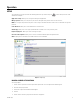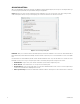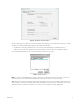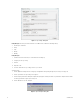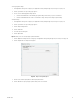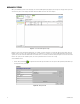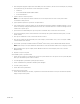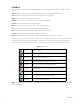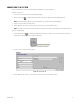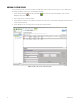Operation Manual
Table Of Contents
- Digital Sentry® DS ControlPoint
- Contents
- List of Illustrations
- Description
- Installing the Software
- DS ControlPoint Overview
- Operation
- Live
- Full Screen
- Quick Review
- Manual Record
- Snapshot
- Camera Groups
- Printing Images from Video Panes
- Entering a Motion Mask for Sarix Cameras
- Video Pane Borders
- Removing Video from a Window
- Manage OSD Settings
- Image Adjustments
- Enable On-Screen Pan/Tilt/Zoom
- Enable Digital Zoom
- PTZ Controls
- Alarm Page
- Pause Notification
- Search
- PTZ Cameras
- Appendixes
C3674M-L (6/15) 15
To change to global settings:
1. Click Application Settings in the Setup page. The Application Settings dialog box appears (refer to Figure 6 on page 14).
2. Click the Sync button. The Sync Settings page appears.
3. Choose one of the following global settings options:
• Click the Save Global button to automatically open global settings the first time you open DS ControlPoint.
• Click the Load Global button and restart DS ControlPoint to change from personal settings to global settings.
To import settings:
1. Click Application Settings in the Setup page. The Application Settings dialog box appears (refer to Figure 6 on page 14).
2. Click the Sync button. The Sync Settings page appears.
3. Click the Import Settings button.
4. Click the Enable box.
5. Select the exported settings file.
6. Click the Open button.
Export: Allows you to save and export pop-up alarm information.
1. Click the Application Settings tab in the Setup page. The Application Settings dialog box appears (refer to Figure 6 on page 14).
2. Click the Export button. The Export section appears.
Figure 8. Export Settings Dialog Box
3. Enter the desired alarm export path in the Alarm export path window.
4. Click the OK button to export your pop-up alarm settings to the selected folder.