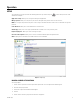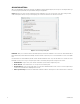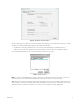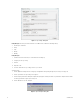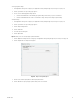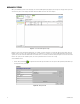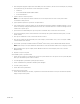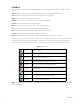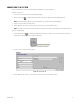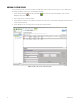Operation Manual
Table Of Contents
- Digital Sentry® DS ControlPoint
- Contents
- List of Illustrations
- Description
- Installing the Software
- DS ControlPoint Overview
- Operation
- Live
- Full Screen
- Quick Review
- Manual Record
- Snapshot
- Camera Groups
- Printing Images from Video Panes
- Entering a Motion Mask for Sarix Cameras
- Video Pane Borders
- Removing Video from a Window
- Manage OSD Settings
- Image Adjustments
- Enable On-Screen Pan/Tilt/Zoom
- Enable Digital Zoom
- PTZ Controls
- Alarm Page
- Pause Notification
- Search
- PTZ Cameras
- Appendixes
C3674M-L (6/15) 17
2. On the Add System tab, type the computer name of the DVMS, a host name or IP address, the video recorder network port, the system type,
and an optional category. The default video recorder network ports are as follows:
• 18772 for DS
• 9001 for DX4100/DX4500/DX4600/DX4700/DX4800
• 9002 for DX8000/DX8100
3. Type the required user name and password.
NOTE: The user name and password must be identical to the user name and password as the video recorder system to which
DS ControlPoint is being connected.
4. Type an optional description of the system in the Description text box.
5. Type a custom field in the Custom Field text box. You can add additional custom fields by clicking the Add New Field button, or you can
remove custom fields by clicking the Remove button located next to the Custom Field text box. These custom fields will appear as new
columns for the respective system.
6. If you want to connect automatically to the system every time DS ControlPoint starts, select the Auto Connect check box.
7. If you want to identify the system as a favorite that can be sorted at the top of the system list with other favorite systems, select the
Favorite check box.
8. If the system is a DVMS video recorder, select the Video Recorder check box.
9. If the system is configured for transactional data, such as video analytics, or data from other sources, such as cash registers or ATMs,
select the DataPoint Server check box.
10. If you want the system to pass information to Microsoft
®
Windows
®
Active Directory, select the Windows Authentication check box.
NOTE: Active Directory is not required for Windows authentication. It can also be authenticated with local users and groups on a DVR.
11. When configuration of the system is complete, click the OK button to add it to the list of configured systems on the Connection
Management page.
12. Repeat these steps for each system.
To find available systems on your local network:
1. Click the Discover Systems icon, or right-click and select Discover Systems from the menu. This opens the Discover Systems tab, which
allows you to find available systems on the local network.
2. Select the appropriate system from the System Type drop down menu.
3. Click the Scan Network for Systems button. Available systems will appear.
4. Select the systems you wish add.
5. Click the Add Selected Systems button.
To recall recently connected systems:
1. Click the Recall List button (icon to be added), or right-click and select Recall List from the menu. This opens the Recall List tab, which
displays recently connected systems.