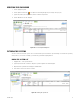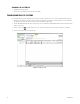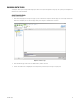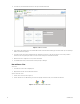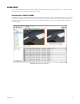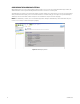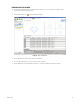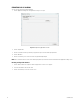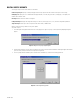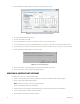Operation Manual
Table Of Contents
- Digital Sentry® DS ControlPoint
- Contents
- List of Illustrations
- Description
- Installing the Software
- DS ControlPoint Overview
- Operation
- Live
- Full Screen
- Quick Review
- Manual Record
- Snapshot
- Camera Groups
- Printing Images from Video Panes
- Entering a Motion Mask for Sarix Cameras
- Video Pane Borders
- Removing Video from a Window
- Manage OSD Settings
- Image Adjustments
- Enable On-Screen Pan/Tilt/Zoom
- Enable Digital Zoom
- PTZ Controls
- Alarm Page
- Pause Notification
- Search
- PTZ Cameras
- Appendixes
24 C3674M-L (6/15)
4. Select the tour, and click the Add Tour Item icon. This opens the Add Tour Item tab.
Figure 18. Add Tour Item Tab
5. Type a name for the first tour item in the Tour Item Name text box. In the Dwell Time text box, type the amount of time (in seconds) that you
want the tour item to be displayed.
6. Select the Systems section of the navigation pane and expand the tree until you see the cameras and other sources that you want to
include in the tour. Drag and drop the cameras or sources into the video panes on the Add Tour Item tab.
7. When the tour item is configured as desired, click the Save button.
8. To add additional tour items, click Add Tour Item and repeat steps 3 through 6.
Run and Pause a Tour
To run a tour:
1. Select the Tours section of the navigation pane.
2. Right-click the tour name and select Run from the menu.
To pause and resume a tour:
1. Click the Pause Tour icon (refer to Figure 19).
2. Click the Resume Tour icon. Alternatively, select the Tour tab, right-click the tour name, and select Run from the menu.
Figure 19. Resume Tour and Pause Tour Icons