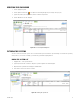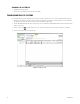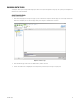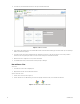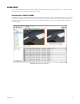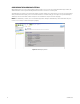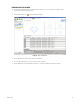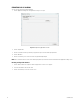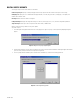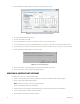Operation Manual
Table Of Contents
- Digital Sentry® DS ControlPoint
- Contents
- List of Illustrations
- Description
- Installing the Software
- DS ControlPoint Overview
- Operation
- Live
- Full Screen
- Quick Review
- Manual Record
- Snapshot
- Camera Groups
- Printing Images from Video Panes
- Entering a Motion Mask for Sarix Cameras
- Video Pane Borders
- Removing Video from a Window
- Manage OSD Settings
- Image Adjustments
- Enable On-Screen Pan/Tilt/Zoom
- Enable Digital Zoom
- PTZ Controls
- Alarm Page
- Pause Notification
- Search
- PTZ Cameras
- Appendixes
C3674M-L (6/15) 29
DIGITAL SENTRY REPORTS
Several types of reports can be viewed from DS ControlPoint:
Camera Usage Report: Displays recording activity (per camera and per day) in terms of the amount of disk space used for storage.
Activity Report: Displays the user or administrator activity by date/time, user name, object, IP address, activity type, or description, and
identifies the DS machine name.
Zone Report: Shows how zone alarms are configured.
Configuration Report: Displays all configuration changes for cameras, camera groups, zones, users, and other configuration parameters.
Snap Shot Report: Shows only a camera snap shot and the camera name, in HTML format.
Reports can be viewed using a browser or they can be printed.
To generate a report:
1. Select the Digital Sentry Reports tab located on the Setup page (refer to Figure 2 on page 11). The Digital Sentry Reporting dialog box
appears.
Figure 24. Digital Sentry Reporting Dialog Box
2. Click the Browse button to select the directory location for the DS report, and then click the Next button. A dialog box appears that instructs
you to select the system(s) on which to run a report (refer to Figure 25).
3. Select a system(s) from the Available Systems list and click the Add button (>>) to add it to the Existing Systems list.
Figure 25. Selecting Existing Systems