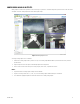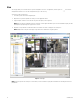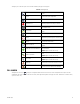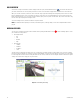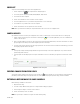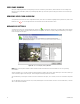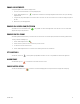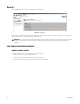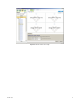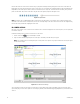Operation Manual
Table Of Contents
- Digital Sentry® DS ControlPoint
- Contents
- List of Illustrations
- Description
- Installing the Software
- DS ControlPoint Overview
- Operation
- Live
- Full Screen
- Quick Review
- Manual Record
- Snapshot
- Camera Groups
- Printing Images from Video Panes
- Entering a Motion Mask for Sarix Cameras
- Video Pane Borders
- Removing Video from a Window
- Manage OSD Settings
- Image Adjustments
- Enable On-Screen Pan/Tilt/Zoom
- Enable Digital Zoom
- PTZ Controls
- Alarm Page
- Pause Notification
- Search
- PTZ Cameras
- Appendixes
32 C3674M-L (6/15)
Live
The Live page allows you to view live video in any of 22 configurations. To choose a configuration, click the Layout icon and select the
configuration from the menu. To close the configuration menu, press the <Esc> key.
To view video or data in a video pane:
1. Select the Systems section of the navigation pane.
2. Right-click on a system to expand the tree until you see the appropriate camera.
3. Drag and drop the camera or device name into any of the video panes (refer to Figure 29).
NOTE: When you drag a DS DataPoint device into a video pane, a menu appears that allows you to select a data format to display. The data
format options vary depending on the type of device selected.
4. Repeat these steps until video or data from all the desired cameras and devices is displayed in the video panes.
NOTE: Multiple cameras may be selected by pressing CTRL+Select or Shift+Select using the keyboard.
Figure 29. Live Page
NOTE: If the device placed into a video pane is a PTZ camera, refer to PTZ Cameras on page 49 for information on controlling the features for
pan/tilt/zoom.