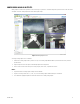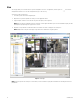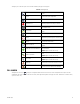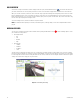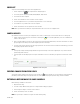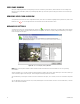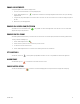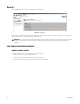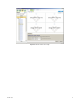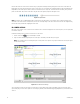Operation Manual
Table Of Contents
- Digital Sentry® DS ControlPoint
- Contents
- List of Illustrations
- Description
- Installing the Software
- DS ControlPoint Overview
- Operation
- Live
- Full Screen
- Quick Review
- Manual Record
- Snapshot
- Camera Groups
- Printing Images from Video Panes
- Entering a Motion Mask for Sarix Cameras
- Video Pane Borders
- Removing Video from a Window
- Manage OSD Settings
- Image Adjustments
- Enable On-Screen Pan/Tilt/Zoom
- Enable Digital Zoom
- PTZ Controls
- Alarm Page
- Pause Notification
- Search
- PTZ Cameras
- Appendixes
C3674M-L (6/15) 33
Clicking any one of the video panes causes all of the following Live page icons to appear.
FULL SCREEN
Clicking the Full Screen icon enlarges the configuration window to full-screen mode; the video configuration now occupies the entire
viewing field of the video monitor. To exit full-screen mode, either right-click anywhere on the page and select “Exit Full Screen” from the menu,
or press the <ESC> key.
Table B. Live Page Icons
Full Screen
Enter full-screen mode and remove the window
border.
Layout Select a video pane configuration.
Quick Review Review the last few minutes of recorded video
Manual Record Manually stop/start recording on a camera.
Snapshot
Export the current still image from the selected
Live/Playback video.
Create Group
Store the selected list of displayed streams as a
group.
Print Print an image of the current view.
Remove Stop viewing or listening to the selected stream.
Manage On-Screen Display (OSD)
Settings
Configure information displayed in the video
pane for the selected items.
Image Adjustments
Adjust brightness, contrast, and inverse display
options.
Enable On-Screen Pan/Tilt/Zoom
Start using on-screen pan/tilt/zoom on the
selected camera
NOTE: Appears for PTZ cameras only.
Enable Digital Zoom
Begin using digital zoom on the selected video
pane.
NOTE: Appears for PTZ cameras only.
PTZ Controls
Show keyboard-style pan/tilt/zoom controls.
NOTE: Appears for PTZ cameras only.
Alarm Page View alarms received from connected recorders.
Pause Notification
Overrides the current alarm display option and
prevents the forced display of the alarm page.