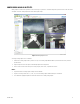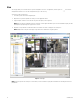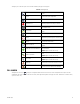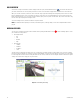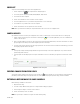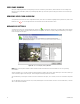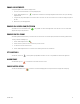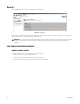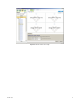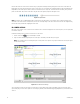Operation Manual
Table Of Contents
- Digital Sentry® DS ControlPoint
- Contents
- List of Illustrations
- Description
- Installing the Software
- DS ControlPoint Overview
- Operation
- Live
- Full Screen
- Quick Review
- Manual Record
- Snapshot
- Camera Groups
- Printing Images from Video Panes
- Entering a Motion Mask for Sarix Cameras
- Video Pane Borders
- Removing Video from a Window
- Manage OSD Settings
- Image Adjustments
- Enable On-Screen Pan/Tilt/Zoom
- Enable Digital Zoom
- PTZ Controls
- Alarm Page
- Pause Notification
- Search
- PTZ Cameras
- Appendixes
40 C3674M-L (6/15)
Recorded video from the selected cameras and time range is played back starting from the beginning of the increment. The status bar in the
bottom-right corner of the window indicates the progress of the video. You can control the video playback parameters with the Playback Bar. The
Playback Bar, located at the top of the window, consists of nine buttons (refer to Figure 35). To view the function of a button, place your mouse
pointer over the button. Also, click the status bar or drag the slider left or right to quickly move through the video.
Figure 35. Playback Bar
NOTE: The function of the scrubbing/playback slider is different for DS and DX products. For DS products, video continuously changes in the
video frame as the slider is moved. For DX products, the video does not visibly change as the slider is moved. Once the slider has stopped moving,
the video will change to match the stopping point of the slider.
DS CAMERA SEARCH
If the video of a DS camera is to be searched and a DS camera has been selected and dropped into one of the video panes, the Search page will
look similar to Figure 36.
Perform the following steps to search for recorded video on a DS camera:
1. Click the Search icon to open the Modify Search tab.
2. Drag a DS camera from the navigation pane into a video pane. The Modify Search tab changes to a graph.
NOTE: You can double-click in a streaming video pane to change froma2x2layout to a single layout. Double-click the video pane again
to return toa2x2layout.
Figure 36. DS Camera Search Page
The search grid for DS cameras (refer to Figure 37 on page 41) is a representation of video frames. A maximum of 400,000 video frames can be
represented by the grid. Use the mouse pointer to select a range of grid marks, which will indicate (by gray highlight) the range of video frames to be
searched.