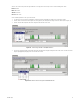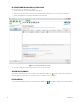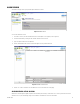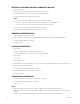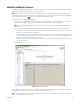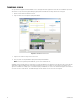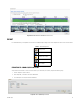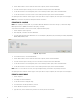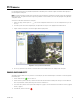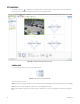Operation Manual
Table Of Contents
- Digital Sentry® DS ControlPoint
- Contents
- List of Illustrations
- Description
- Installing the Software
- DS ControlPoint Overview
- Operation
- Live
- Full Screen
- Quick Review
- Manual Record
- Snapshot
- Camera Groups
- Printing Images from Video Panes
- Entering a Motion Mask for Sarix Cameras
- Video Pane Borders
- Removing Video from a Window
- Manage OSD Settings
- Image Adjustments
- Enable On-Screen Pan/Tilt/Zoom
- Enable Digital Zoom
- PTZ Controls
- Alarm Page
- Pause Notification
- Search
- PTZ Cameras
- Appendixes
46 C3674M-L (6/15)
THUMBNAIL SEARCH
The system has been upgraded to allow thumbnail screens to be displayed below the graph in the Search tab. These thumbnails represent the
same time line as represented in the graph. Moving the graph updates the thumbnails according to the time line of the graph.
1. Open the Search tab and select Advanced Search.
2. Drag a DS camera to a search pane to display the thumbnails.
Figure 43. Thumbnail Search Screen
3. Drag and select a time line range for the desired search.
4. Place your pointer over any thumbnail to display the timestamp of that thumbnail.
NOTE: For increased granularity of the thumbnails, you can select a smaller time line.
Thumbnail search works with continuous- or motion-based recording. Thumbnails are generated based on the time span of the selected time line
divided by the number of thumbnails that can be displayed (depending on your screen resolution). The first i-frame for each divided section
appears as a thumbnail. For example, if your search window displays six thumbnails, the search results window will display the first i-frame for
each of the six sections of the time line. The thumbnail display correlates with the selected area on the color range bar.