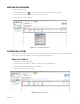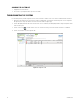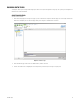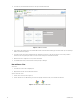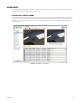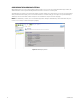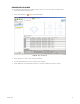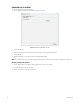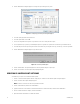Operation Manual
Table Of Contents
- Digital Sentry® DS ControlPoint
- Contents
- List of Illustrations
- Description
- Installing the Software
- DS ControlPoint Overview
- Operation
- Live
- Full Screen
- Quick Review
- Manual Record
- Snapshot
- Camera Groups
- Printing Images from Video Panes
- Entering a Motion Mask for Sarix Cameras
- Video Pane Borders
- Removing Video from a Window
- Manage OSD Settings
- Image Adjustments
- Enable On-Screen Pan/Tilt/Zoom
- Enable Digital Zoom
- PTZ Controls
- Alarm Page
- Pause Notification
- Search
- PTZ Cameras
- Appendixes
28 C3674M-L (6/15)
EXPORTING POP-UP ALARMS
You can save and export pop-up alarm information.
1. Click the Application Settings tab. The Application Settings screen opens.
Figure 23. Export Pop-Up Alarms Screen
2. Click the Export button.
3. Enter the destination to which you want the pop-up alarms report sent in the Alarm export path field.
4. Click the OK button.
5. Go to the destination you’ve selected to view the Pop-up Alarm Export Report.
NOTE: Once a destination has been entered in the Alarm export path field, it cannot be deleted from that field in the Application Settings screen.
Deleting an Export Destination
1. Click the Browse button to the right of the Alarm export path. The Save As screen appears.
2. Delete the information in the File name field.
3. Click the Save button, then close the Save As screen.