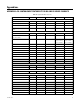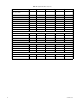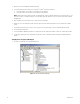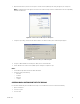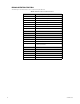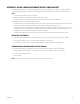Operation Manual
Table Of Contents
- Digital Sentry® DS ControlPoint
- Contents
- List of Illustrations
- Description
- Installing the Software
- DS ControlPoint Overview
- Operation
- Live
- Full Screen
- Quick Review
- Manual Record
- Snapshot
- Camera Groups
- Printing Images from Video Panes
- Entering a Motion Mask for Sarix Cameras
- Video Pane Borders
- Removing Video from a Window
- Manage OSD Settings
- Image Adjustments
- Enable On-Screen Pan/Tilt/Zoom
- Enable Digital Zoom
- PTZ Controls
- Alarm Page
- Pause Notification
- Search
- PTZ Cameras
- Appendixes
C3674M-L (6/15) 57
2. Right-click USB Serial Port, and then select Properties. The USB Serial Port (COM1) Properties dialog box appears (refer to Figure 56).
NOTE: The USB brand name should appear in the Ports list if it is installed correctly. Refer to the USB manufacturer for driver compatibility
with Microsoft
®
Windows
®
.
Figure 56. USB Serial Port (COM1) Properties Dialog Box
3. Configure the port settings, and then click the Advanced button. The “Advanced Settings for the COM1” dialog box appears.
Figure 57. Advanced Settings for COM1 Dialog Box
4. Change the COM Port Number for the USB port to COM1, and then click the OK button.
5. Click the OK button in the USB Serial Port (COM1) Properties dialog box to complete the steps.
NOTES:
• Set the KBD300A dip switches #7 and #8 to ON for ASCII Mode.
• Set the port settings to the following:
– Baud: 9600
– 8 data bits
– Odd parity
– 1 stop bit
CONTROLLING DS CONTROLPOINT WITH THE KBD300A
DS ControlPoint automatically detects the KBD300A on startup. To use the KBD300A to control DS ControlPoint functionality:
1. Open DS ControlPoint.
2. Connect to a system.
3. Select Live view.