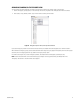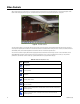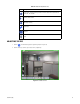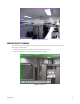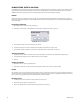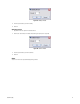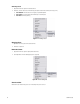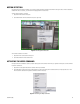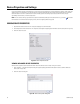User's Manual
26 C1697M-B (11/08)
USING PATTERNS, PRESETS, AND SCANS
The DVR5100 remote client allows you to program the movements of PTZ-enabled cameras using patterns, presets, and scans. Patterns, presets,
and scans may be set and activated directly from the video pane (as described below). You may also activate patterns and presets using the
DVR5100 remote client’s scripting feature (refer to Creating Scripts on page 102 and Executing Scripts on page 33).
Patterns
A pattern is a memorized repeating of a series of pan, tilt, and zoom movements that can be recalled with a controller command. The type of
camera positioning system determines the number of patterns that can be recorded and activated. Refer to each camera’s programming manual
for more information.
Programming a PTZ Pattern
1. Right-click in the video pane to show the shortcut menu.
2. Click Pattern > Record Pattern > Modify Pattern. The Select Pattern dialog box opens (refer to Figure 18).
Figure 18. Select a PTZ Pattern
3. Enter the pattern number you want to modify, and then click OK.
4. Left-click in the video pane to move the camera through the pattern of movements you want to record.
5. To end pattern recording, right-click in the video pane, and then click Pattern > Record Pattern > End Record.
Activating a PTZ Pattern
1. Right-click in the video pane of the desired camera, and then click Pattern > Select Pattern. The Select Pattern dialog box opens.
2. In the Select Pattern dialog box, enter the pattern number you want to activate.
3. Click OK.
Stopping a PTZ Pattern
1. Right-click in the video pane of the desired camera.
2. Click Pattern > Stop Pattern. Or click anywhere in the video pane, and then move the mouse to stop the pattern.
Presets
A preset allows you to direct a PTZ (camera positioning system) to move to a predetermined scene (such as a door) on a keyboard command or as
the result of an alarm. The area is programmed in advance (preset). In addition to moving the camera, a descriptive title can appear in the video
pane. The type of camera positioning system determines the number of presets available.
Recording a Preset
1. Use the mouse to move the camera to the preset position you want to record.
2. Right-click in the video pane of the desired camera.
3. Click Preset > Modify Preset. The modify Preset dialog box opens (refer to Figure 19).