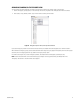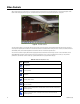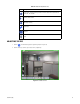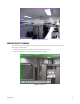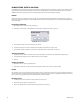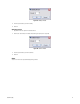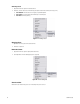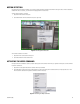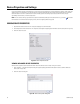User's Manual
C1697M-B (11/08) 29
MOTION DETECTION
If a camera has motion detection enabled, you can view the motion detection from that camera while monitoring live video. If motion detection is
enabled while video is recorded, you can view it while playing back the recorded video.
To show motion detected on a camera:
1. Right-click in that camera’s video pane.
2. Select Show Motion from the Shortcut menu (refer to Figure 23).
Figure 23. Showing Motion Detection
To hide motion detected on a camera:
1. Right-click in the desired camera’s video pane.
2. Select Hide Motion from the Shortcut menu.
ACTIVATING THE WIPER COMMAND
If a wiper command is available for a camera, a wiper option appears on the Shortcut menu when you right-click a video pane. Use this command
to clean the camera lens.
1. Right-click in a video pane that contains a camera with a wiper command
2. Select Operations > Wiper (refer to Figure 24). Depending on the wiper settings for the selected camera, the wiper operates one or more
times to clean the camera lens. Repeat the command as often as necessary.
Figure 24. Activating the Wiper Command