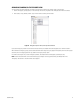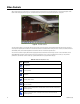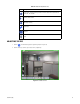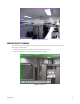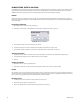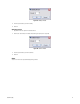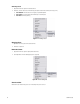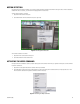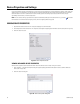User's Manual
30 C1697M-B (11/08)
Device Properties and Settings
If you need assistance from Pelco Product Support, you may need to know the properties of a device including the IP address, serial number, and
software version. For troubleshooting, you may also want to see specific information about the stream from a particular camera or diagnostic
information about the current or recent status of the device. Device properties and settings may be accessed from the video pane (by
right-clicking a Shortcut menu) or from the Setup screen.
NOTE: To edit a device’s settings, right-click the video pane and select Modify Settings from the Shortcut menu. Or, go to Setup and select
the Devices tab. For information about configuring devices, refer to Configuring Devices on page 60.
VIEWING DEVICE PROPERTIES
1. Right-click the selected device icon or the video pane displaying video from that device.
2. Select Properties from the Shortcut menu. The Properties screen appears displaying basic information about the device (refer to Figure 25):
3. Click OK to close this screen.
Figure 25. Device Properties Screen
VIEWING ADVANCED DEVICE PROPERTIES
Advanced device properties contain detailed information about the software version currently running on the device.
1. Click “Advanced...” The Advanced Properties dialog box appears displaying additional details about the device’s software: Name and
Version (refer to Figure 26).
2. Click OK to close this dialog box.
Figure 26. Advanced Properties Dialog Box