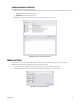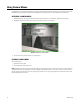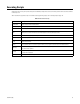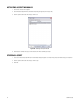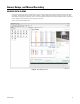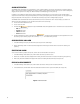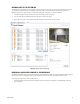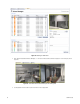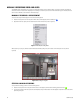User's Manual
32 C1697M-B (11/08)
Using Camera Menus
The DVR5100 remote client supports the display and navigation of programming menus built into cameras (such as the Spectras Series and the
CCC5100H Series). Only cameras that support remote programming through Pelco Coaxitron
®
or Pelco D protocols can use this feature.
ACCESSING A CAMERA MENU
1. Right-click in the video pane, and then select Enter Menu from the Shortcut menu. The camera menu appears (refer to Figure 29).
2. Navigate up and down the camera menu by using the up and down arrow keys on the keyboard.
Figure 29. Displaying a Camera Menu
3. Select a menu item by pressing the Enter key on the keyboard.
EXITING A CAMERA MENU
To exit a camera menu:
1. Right-click in the video pane.
2. Select Exit Menu from the Shortcut menu.
NOTE: DVR5100 remote client menu options work with ExSite
®
and new Spectra
®
cameras. You cannot exit the menu of an Esprit
®
, Spectra II,
or CCC5100 Series camera by right-clicking and using the DVR5100 remote client Shortcut menu. To exit the on-screen menus of one of these
cameras, navigate to the EXIT option in the menu, and then press the Enter key. You may need to back up through several menu levels to reach
the final EXIT that will close the menu.