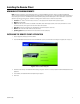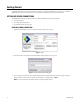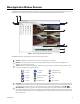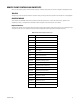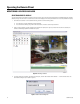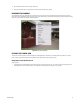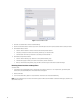User's Manual
C1697M-B (11/08) 19
4. Select a camera number from the “Camera number” box.
5. Click OK to select the camera, or click Cancel to exit without selecting the camera number.
DISCONNECTING CAMERAS
To stop displaying video from a particular camera, right-click in the video pane, and then select Disconnect from the shortcut menu (refer to
Figure 10). The video disappears from the video pane, and the audio stream (if any) is disconnected. Disconnecting a camera stops the streaming
across the network and can save valuable network bandwidth.
Figure 10. Disconnecting Video
FILTERING THE CAMERA VIEW
You may want to limit the number of cameras displayed in the Navigation panel. Use filters to restrict the cameras by location or by camera
group. Configure the location and camera group associations through the Devices tab in the Setup screen.
Using Filters to Limit the Camera List
To set up a filter:
1. In the Camera view of the Navigation panel, click the right arrow!beside “Filters are off.” Or, in Explorer view, right-click the panel and
select Modify Filters from the Shortcut menu. The Camera Filters screen appears (refer to Figure 11 on page 20).