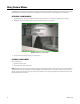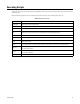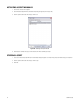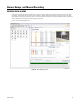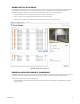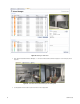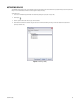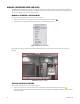User's Manual
C1697M-B (11/08) 31
VIEWING DIAGNOSTIC PROPERTIES
The DVR5100 can be queried for diagnostic information.
1. Click “Diagnostics…” The Diagnostic dialog box appears displaying additional details about the status of the DVR5100 (refer to Figure 27):
• Type: Indicates the diagnostic information type.
• Information: A status summary of the device.
2. Click Details to view more information about the status of the device. Click OK to close this screen.
Figure 27. Diagnostic Dialog Box with Details
CAMERA SETTINGS
While monitoring live video, you can view information about camera settings (such as bit rate, frame rate, resolution, and format). The
DVR5100 remote client allows access to this information directly from the video pane.
1. Right-click the video pane displaying video from the desired camera. The video pane Shortcut menu appears.
2. Select Camera Settings from the Shortcut menu. The Camera Settings dialog box appears (refer to Figure 28).
Figure 28. Camera Settings Dialog Box