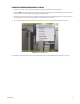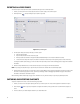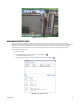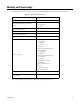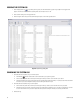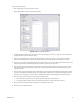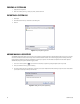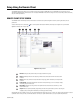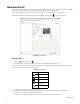User's Manual
52 C1697M-B (11/08)
EXPORTING ALL VIDEO FRAMES
You can also export a video clip from a search result obtained through a Quick or Enhanced Search.
1. Position your mouse pointer on the video clip (the color bar or search result) you would like to export.
2. Click Export Video . The Export dialog box opens (refer to Figure 56).
Figure 56. Export Dialog Box
3. Edit the export settings (if needed) of the clip you want to export:
• Start and stop date/time.
• Export format (the default is Pelco Video File (*.pef).
• Directory location (the default is C:\Program Files\Pelco\Endura\GUI\Export on the Endura workstation hard drive).
• “Include the Endura Player with export?” (the default is to include the Endura Player when exporting video as a Pelco Video File).
To change the default export settings, go to the Users tab of the System Setup screen. Refer to Managing Users on page 88 for additional
information.
4. Review the Export Statistics to be sure the selected video clip is not too large for the intended destination.
NOTE: If you change the date/time range or export format, the duration and estimated file size automatically update.
5. Click Start Export to export the clip. The video clip is sent to the Export Manager and is exported in the background while you continue with
other tasks. To track the progress of the video, open the Export Manager. Refer to Managing Exported Video on page 53 for additional
information. Click Cancel to terminate the export.
Refer to Working with the Endura Player on page 107 for information on using the Endura Player to open and play back exported files.
CAPTURING AND EXPORTING SNAPSHOTS
To capture a snapshot of live video or recorded video being played back:
1. Position your mouse in the video pane displaying the video you want to capture. The video controls appear at the bottom of the pane.
2. Click Snapshot (refer to Figure 57). A Snapshot icon appears momentarily in the upper-left corner to confirm that the snapshot is
saved.
3. The file is saved to your default Snapshot location in your default file format.