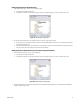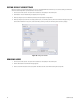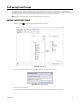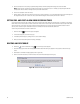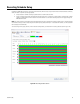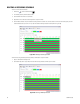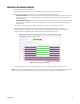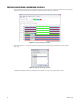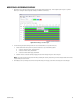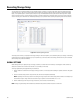User's Manual
96 C1697M-B (11/08)
DELETING A RECORDING SCHEDULE
To clear one of the default schedules:
1. Click Setup , and then click Recording .
2. If not already selected, click the Schedule tab.
3. Select a DVR if more than one is connected.
4. Right-click on one of the colored recording bars for a day of the week.
5. Select “Delete schedule.” Only the selected recording schedule is deleted. You can also select one of the colored recording bars, and then
select Clear Schedule or press the “X” key. Only the selected recording schedule is deleted (refer to Figure 108).
.
Figure 108. Deleting a Recording Schedule
To clear all recording schedules (Continuous, Motion, and Alarm) for a day of the week:
1. Right- or left-click the weekday arrow.
2. Select Clear Day (refer to Figure 109). This clears all recording schedules for that day of the week.
Figure 109. Clearing a Weekday Schedule