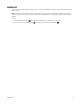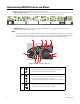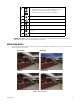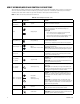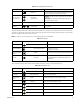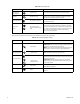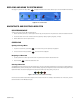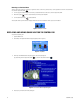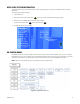User's Manual
16 C1696M-B (11/08)
Table G describes the keyboard and front panel controls available when using the Quick Search dialog.
Up/down arrow,
Page up/down
Jog (inner dial) Scrolls through different options in a list or drop-down menu.
Backspace Shuttle (outer ring)
Backs up one menu level. If a text field is selected, this function
moves the cursor through the letters in the field.
Plus (+) and Minus (-) Plus (+)/Minus (-) buttons
In a number field, press plus (+) to increase the value or press minus
(-) to decrease the value.
Alphanumeric
keypad
Blue function button +
Jog (inner dial) [for Keypad
only]
Use any alphanumeric key on the keyboard to enter information in a
text box such as a password, IP address, comment, or other field.
Do not enter characters that are not valid for the currently selected
field. Refer to the specific field instructions for guidelines on valid
entries. Refer to the descriptions in this table for additional
functions for specific characters.
Table G. Quick Search and Export Controls
Keyboard Control Pad Function
S Quick Search
Keyboard: Press S to open the Quick Search dialog box.
Control Pad: Press and hold the Quick Search function button for
3 seconds to open the Quick Search dialog box.
NOTE: You can also open Quick Search by navigating through the
menus: Menu + green function button + blue function button.
Right or Left Arrows,
Page Up, Page Down
Jog (inner dial) Moves the timeline slider to the right or the left.
Plus (+) and Minus (-)
Plus (+)/Minus (-) buttons Keyboard/Control Pad: Press plus or minus to zoom in or out on
the Quick Search timeline. Zoom levels are year, month, week, day,
hour, minute, and second.
Control Pad: Rotate the Jog (inner dial) to move the timeline
slider to the right or left. Rotate the Shuttle (outer ring) to zoom in
or out on the timeline.
Jog (inner dial)
Shuttle (outer ring)
X Quick Export
Displays or hides the Quick Export menu. Options include Export
Video, Mark, and Snapshot.
MMenu
From the Quick Search dialog box, view more Quick Search
options.
Table F. Menu Controls (2 of 2)
Keyboard Control Pad Function