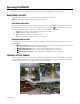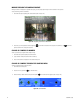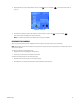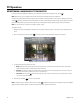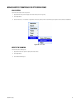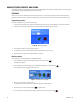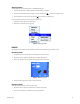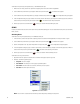User's Manual
C1696M-B (11/08) 27
Stopping a Pattern
To stop a PTZ pattern using a keyboard/mouse, or the DVR5100 control pad:
1. Select the video pane that is displaying video from a camera running a PTZ pattern.
2. If the border of the selected video pane is green, press Enter [or Enter/Shift ]. The border color changes to blue.
3. Press the keyboard arrow keys [or move the Joystick ] in any direction. The pattern stops.
To stop a PTZ pattern using the on-screen shortcut menu (mouse only):
1. Right-click in the video pane of the desired camera.
2. Click Pattern > Stop Pattern (refer to Figure 22).
Figure 22. Stopping a Pattern
PRESETS
A preset action forces a camera with PTZ capability to reposition itself on a specific scene (for example, a door).
Recording a Preset
1. Use the PTZ controls to move the camera to the preset position you want to record.
2. Right-click in the video pane of the desired camera. A shortcut menu appears.
3. Click Preset > Modify Preset. The Modify Preset screen appears (refer to Figure 23).
Figure 23. Modifying a Preset
4. Enter the number of the preset you want to modify and click OK.
Activating a Preset
To activate a PTZ preset using a shortcut menu (mouse only):
1. Right-click in the video pane of the desired camera. A shortcut menu appears.
2. Click Preset > Select Preset. The camera moves to the present location.